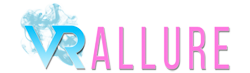Oculus Go help page
A Step-By-Step Guide to Watching VRAllure Videos On Your Oculus Go Headset
Downloading and viewing using Oculus Go
- Log into VRAllure on your PC. Note: you might encounter problems if you attempt to download large files directly from the Oculus Go browser so it is better to download on a separate computer.
- Go to the video you would like to download, select 'Oculus Go' under the downloads section and download the appropriate file (choose HQ for the best quality video or MQ if your prefer a smaller filesize). If 'Oculus Go' isn't an option, download the GearVR file instead.
- Now you need to move your downloaded video from your PC to your Oculus Go. Simply connect the two using a microUSB to USB cable and copy the video file to the video folder on your Oculus Go. If you are using a Mac you should see the Android File Transfer tool.
- Now you need VR player for your Oculus Go. We recommend DeoVR which you can download at the Oculus Store, but other apps are available, such as Skybox VR Player.
- Once installed, open the app, navigate to the folder containing your downloaded video and open the VRAllure video.
- Note: some VRAllure videos use the 360 degree over/under format, while others use the 180 degree side-by-side format. DeoVR and most other VR players will automatically recognise the 180 degree SBS view, but may need configuring to show the correct format for 360 over/under videos. If so, simpley click on the image and select the 360 and over/under buttons.
- Sit back and enjoy the world's best VR porn!
Streaming on Oculus Go
- Go to VRAllure using the Oculus Go browser and login to your account.
- Choose your video and press play.
- Sit back and enjoy the world's best VR porn!