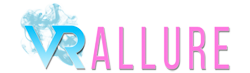Oculus Rift help page
A Step-By-Step Guide to Watching VRAllure Videos On Your Oculus Rift Headset
Downloading and viewing using Oculus Rift
- Log into VRAllure on your PC.
- GO to the video you would like to download, select 'Oculus Rift' under the downloads section and download the appropriate file (for the best experience choose the file with the highest specs, unless you're using an older model of smartphone).
- If you downloaded the video to your PC you now need to move it to your Samsung smartphone. Simply connect the two using a microUSB to USB cable and copy the video file to a video folder on your phone. If you downloaded the file directly onto your smartphone you can move it to a new folder or simply leave it where it is.
- Now you need VR player for your Oculus Rift. We recommend DeoVR which you can download at the Oculus Store, but other apps are available, such as Skybox VR Player.
- Once installed, open DeoVR from the shortcut on your desktop, put your Oculus Rift headset on, navigate to where you downloaded the VRAllure vide and open it.
- Note: some VRAllure videos use the 360 degree over/under format, while others use the 180 degree side-by-side format. DeoVR and most other VR players will automatically recognise the 180 degree SBS view, but may need configuring to show the correct format for 360 over/under videos. If so, simpley click on the image and select the 360 and over/under buttons.
- Sit back and enjoy the world's best VR porn!
Streaming on Oculus Rift
- First you need a VR player for your Oculus Rift. We recommend DeoVR which you can download at the Oculus Store. Install this app and ensure 'directorshow' is enabled under Settings>Advanced settings.
- Now go to VRAllure on your PC. login to your account, find the video you want to play, select the Oculus Rift option and then the 'stream' button. Copy the link that appears.
- Now open DeoVR, put on your headset, and then hit ctrl-v to paste the link into DeoVR and your video will begin streaming. We find that zooming all the way our provides the best user experience.
- Note:some VRAllure videos use the 360 degree over/under format, while others use the 180 degree side-by-side format. DeoVR will automatically recognise the 180 degree SBS view, but may need configuring to show the correct format for 360 over/under videos.