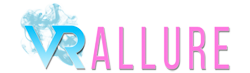Playstation VR help page
A Step-By-Step Guide to Watching VRAllure Videos On Your Playstation VR Headset
Downloading and viewing using Playstation VR
- Log into VRAllure on your PC or smartphone.
- Go to the video you would like to download, select 'Playstation VR' under the downloads section and download the appropriate file.
- On your PS4 make sure that the PS4 Media Player is up-to-date and a version higher than 2.50 is currently installed. Go to the PlayStation Store, navigate to the app section and download the free app Littlstar VR Cinema. This is the only app that will let you watch VR videos on your PlayStationVR. Create a profile.
- Now you need a USB drive (minimum 8GB) formatted with the exFAT file system. Open this drive on your PC and create a new directory called 'LITTLSTAR'.
- Copy your downloaded VRAllure video into this folder and plug the USB drive into your PS4.
- Now open the LittlStar VR Cinema app while wearing your PlayStation VR headset.
- The Littlstar main menu has a 'Library' option. Select this then choose your USB drive. Open the LITTLESTAR directory and select your VR video.
- Sit back and enjoy the world's best VR porn!